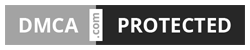How do I change my Ultius account password?
- Details
- Last Updated: Jun 15, 2018 5:08pm
What's happening: You are trying to change the primary password you use to log into your Ultius account.
Answer: To change your account password, you will have to edit your profile and select a new password.
- Open the web browser on your computer.
- Navigate to https://my.ultius.com and log in using your email address and password.
- From the main menu, click Profile.
- Click Edit Profile on the bottom of your screen.
- Update the values for the Password fields with your new password.
- Click Update at the bottom of the screen once you are done.
- Open the Ultius app from your Android phone or tablet.
- Tap the icon on the top-left.
- From the drawer menu, select Account.
- Tap the Edit icon on the top-right.
- Update the values for the Password fields with your new password.
- Click Submit at the bottom of the screen once you are done.
You have now successfully changed your account password. Make sure to store it in a secure place and make it difficult for someone else to figure out. We recommend reading our KB article on choosing secure passwords and/or using a password generator (recommended).