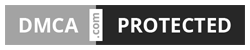How do I download my order (final draft)?
- Details
- Last Updated: Sep 10, 2018 3:23pm
What's happening: You are trying to download your completed order after receiving an email notification indicating that it is complete.
Answer: To download your completed order, log into the client portal, view the order, navigate to the Drafts tab, and download the available file labeled Final Draft.
- Log into the client portal on my.ultius.com.
- From the My Orders page, click on the order # link.
- Click the Drafts tab.
- Click the link labeled Final Draft to download the file to your computer.
- Open the Ultius app from your Android phone or tablet.
- If you are not on the Orders view, tap the icon on the top-left.
- From the drawer menu, select Orders.
- Tap the order you want to download.
- Swipe to (or tap) the Files tab.
- Click the file labeled as FINAL to open the Android file manager interface. From here, you can download your file or transfer it to another file storage service.
Please note that your order will have a cover page that includes basic information about your draft and the contents.